The world where we live is now converted into a digital world. Everything become easy now, we can do it in seconds. Business owner receives their payments online. But now a much faster way is introduced you can receive it by just providing the QR Code to customers. How to Get GCash QR Code for Business? Many business owners don’t know about it. You can get easily it if you have a business account that is registered with GCash. Requirements for the business are also provided.
How to Get GCash QR Code for Business
If you need a QR Code for your business, then you don’t need to generate it from the app. Because you need a QR Kit that is provided to you by the GCash for your business account. Follow this method for generating your GCash QR Code;
- Open the GCash app and log in to your account.
- On the home screen at the bottom of the page, you find QR. Click it.
- Choose your business name or merchant ID from the dropdown list.
- Enter the exact name of your QR code. If your company has multiple branches, then it means the company has multiple merchant IDs. So choose any merchant ID from the list.
- On the branch click on “View”. Choose such a branch whose QR you want.
- Tab Download or Print.
This is the same QR Code that is printed on the physical Card.
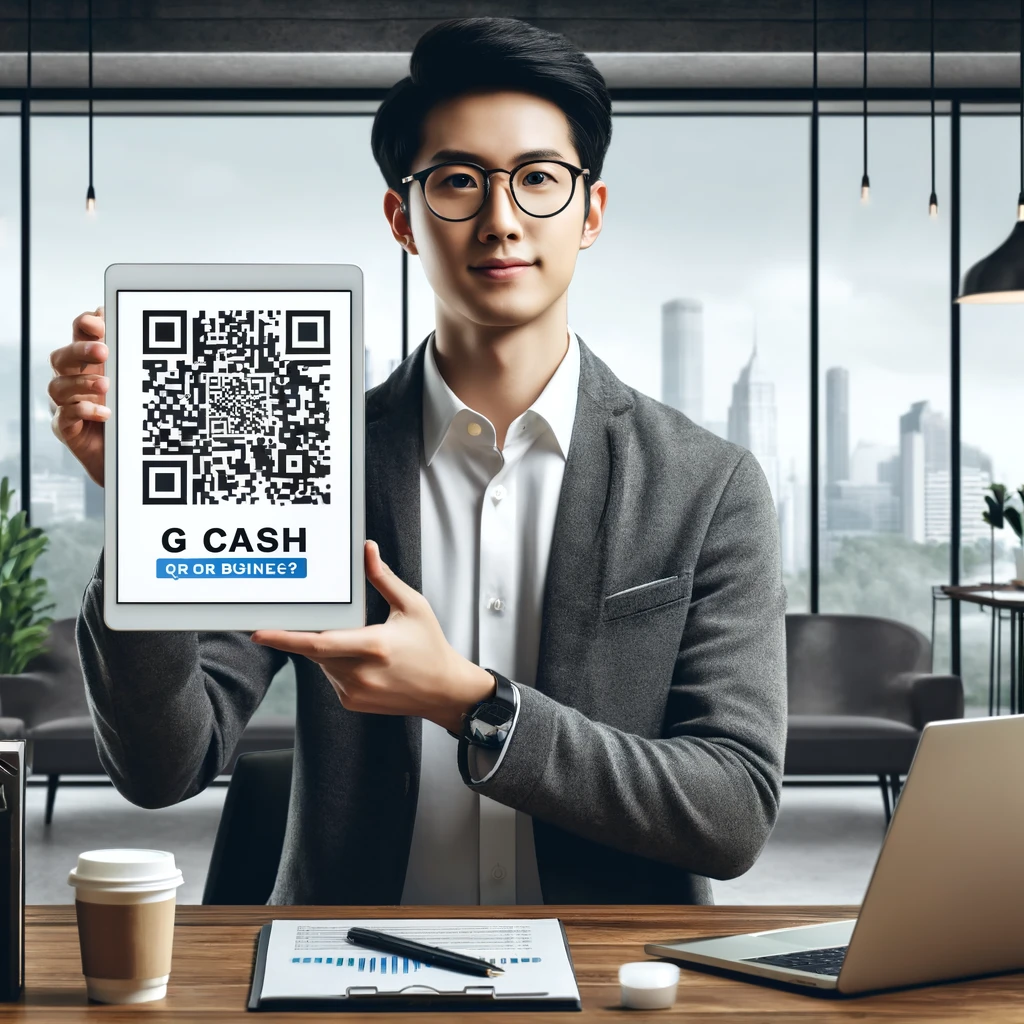
Also check the details about Convert Gcash Voucher To Cash.
Eligibility and Requirements
Every company must have created its GPRO Merchant Profile. But if your company already has a valid GPRO Merchant Profile and you have to access it then contact your company GPRO Merchant Administrator. A user profile is only created by your GPRO Merchant Administrator. If you are the owner of a Filipino government-registered business, then you can apply for GCash Partner Merchant. According to your business structure, you have to submit a business document too.
Requirements for Sole Partnership
- DTI issued a Certificate of Registration
Requirements for Partnership
- DTI issued a Certificate of Registration
- SEC issued Certificate of Registration
- Articles of Partnership (AOP) / Article of Incorporation (AOI)
- Board/ Partnership Resolution or Notarized Secretary/ Partnership Certificate
- Valid ID of Corporate/ Partnership Secretary w/ 3 Specimen Signatures
- Valid ID of Authorized Signatory/ ies with 3 Specimen Signatures.
- Provisional Certificate of Registration (PCOR) and/or AMLC/BSP Certificate of Registration (if applicable)
- Secondary and/or PAGCOR License (if applicable)
Check the reasons of Gcash Verification Takes Too Long?
Requirements for Corporation
- DTI issued a Certificate of Registration
- SEC issued Certificate of Registration
- Articles of Partnership (AOP) / Article of Incorporation (AOI)
- BIR Certificate of Registration (BIR 2303) or Bureau of Internal Revenue Exemption Certificate
- Board/ Partnership Resolution or Notarized Secretary/ Partnership Certificate
- Valid ID of Corporate/ Partnership Secretary w/ 3 Specimen Signatures
- Valid ID of Authorized Signatory/ ies with 3 Specimen Signatures.
- Provisional Certificate of Registration (PCOR) and/or AMLC/BSP Certificate of Registration (if applicable)
- Secondary and/or PAGCOR License (if applicable)
Benefits of using GCash QR Code
Some of the benefits of QR Code are as follows;
- Payments are more convenient and easier by GCash QR Code.
- The sender doesn’t need to manually input the name and number of the recipient because the QR Code already has.
- QR Code all the users to make a contactless payment.
Frequently Asked Questions (FAQs)
Q: Can I create a GCash account for my business?
A: Yes, you can easily create an account for your business. The primary channels for the business are GPRO or GCash Pro where you can apply and become a merchant of GCash.
Q: How do I generate a QR Code for GCash Payment?
A: To generate a GCash payment QR Code follow these steps;
- Login to your GCash account.
- At the bottom of the screen tab the QR code.
- Choose Generate QR Code.
- Tap Pay using the QR Code.
- Your code is generated.
Allow the merchant to scan the code for the payment.